How to showcase your corporate events on your Microsoft 365 intranet
Are your corporate events visible enough?
Organize your corporate events on SharePoint Modern. With this module for intranet on Office365, your teams can quickly see the important events organized by the company (headline event) as well as all upcoming events. Your employees can discover all the information related to the date and register in 1 click!
💡 To go further, find out how to turn your intranet into a Digital Workplace
Mozzaik365 event features
Features for users
- Complete view of corporate events
- Events in the spotlight
- Search by date and/or categories
- Detail sheets
- Registrations
- Waiting list
- See the participants
- Add to your calendar
- Commenting with Yammer
Features for administrators
- Managing events
- Manage event registrations
- Contacting participants
- CSV export
Highlighting of the event on the homepage
Viewing events
The user simply sees the important events put forward by their company, as well as a list of all upcoming events.
It is possible to filter by category and by date. For example, to display the courses available in September.
Events can be created directly in the dedicated space, but they can also be created in other SharePoint sites. The user will then have a consolidated view of the group's events as well as those of his subsidiary, his department, his team...
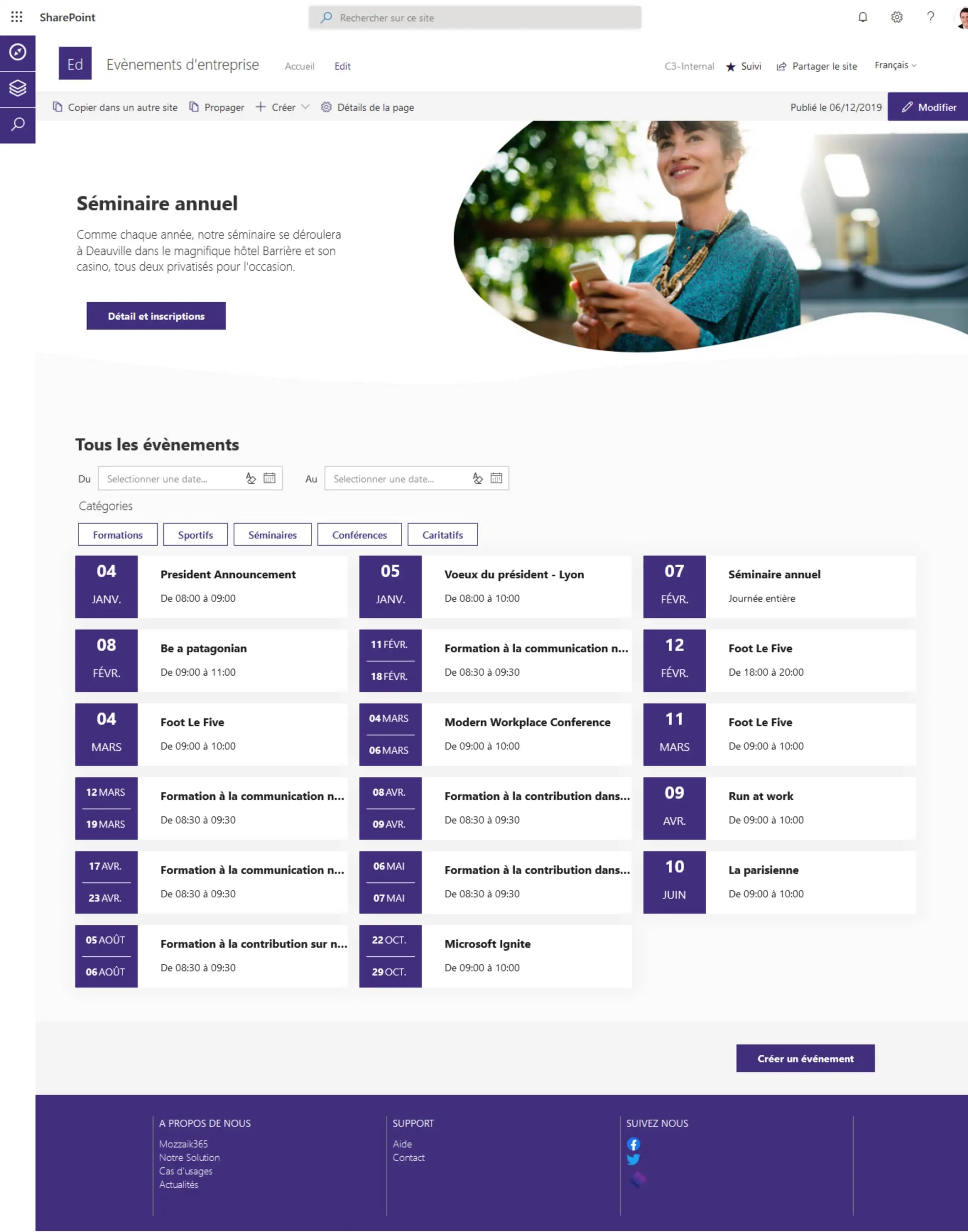
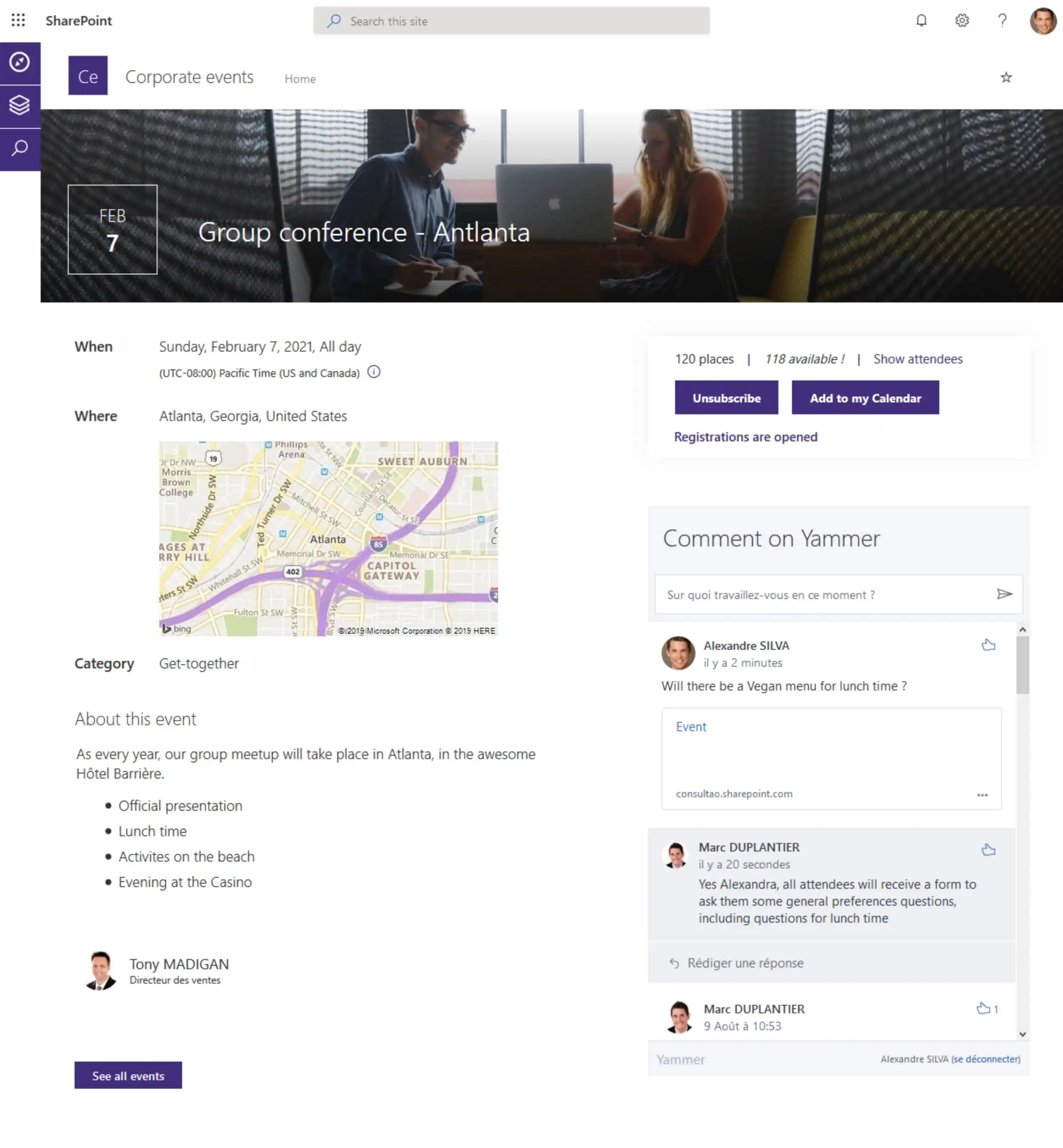
Describe your event
Structure
The structure of an event page consists of :
- the left-hand column contains information about the event
- the right-hand column prompts the user to perform an action, such as registering, adding the event to their calendar, or commenting on Yammer
Sign up
The administrator can activate registrations for each event if he wishes. He then defines the maximum number of registrants, a start date for registration and an end date for registration (optional). It is therefore possible to create a "Team evening" event for which it is only possible to register from Monday to Wednesday before the evening. And why not organize a teaser before registration opens!
The user simply sees the number of places available, the people already registered, and only has to click on a button to register or unsubscribe.
Add to your calendar
Once registered, the user can simply add the event to their calendar so they don't forget it.
Waiting list
If the limit of registrants has already been reached, the user can still register, but will be placed on a waiting list. Each time a user withdraws from the waiting list, the first person on the waiting list becomes registered.
Comment
Need to ask a question or talk to other users or administrators? Simply comment on the event page! Your colleagues will also benefit from the answers given, and you can easily organize a group.
The comments posted in each of the events will also be visible in Yammer, so each comment will promote it.
💡 To go further, find out how to create an internal social networking platform without getting it wrong
Manage the registration list and waiting list
Simply visualize the participants
You choose whether the list of subscribers is available to everyone, or only to administrators. It is up to you whether the list is public so that participants can organize themselves or whether it should remain private. The waiting list is also displayed and everyone knows exactly where they stand.
Contacting participants
It is possible to contact each participant individually, by email or instant messaging (Skype or Teams) and to see their profile.
Buttons also allow administrators to contact them by email, or to export the list in CSV format for use in a third-party tool.
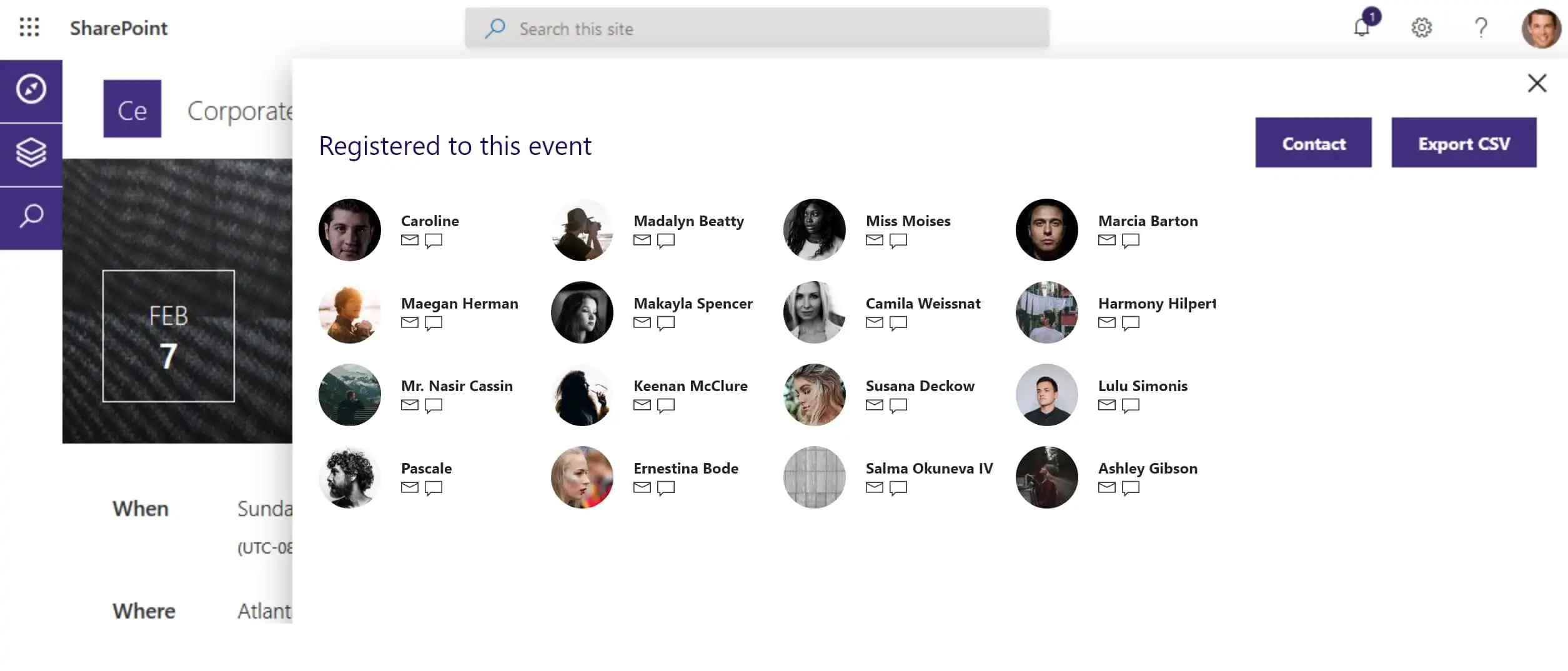
Organizing your corporate events on SharePoint Modern has never been so efficient and easy!
Things to remember
📌 Highlight your events on the homepage;
📌 Describe your events;
📌 Manage the list of registrants ;
📌 Add an automatic reminder of the event.




.png)

