Microsoft vs Google Workspace: Which collaboration tool to choose?
In the market of collaboration tools, two solutions stand out: Microsoft 365, formerly known as Office 365, and Google Workspace, initially known as G Suite. These online productivity suites both promote individual performance and internal collaboration.
At first glance, the collaboration platforms of the two tech giants have similar features: cloud-based, they provide access to a set of software (word processing, instant messaging, professional email, file sharing, etc.) from a desktop computer or various mobile devices while ensuring data security.
So, between Microsoft 365 and Google Workspace, which is the best collaboration solution for businesses? Features, characteristics, differences, advantages, and disadvantages: Mozzaik365 offers you a comparison of Microsoft 365 and Google Workspace to help you choose the software suite that best suits the needs of your company and your teams. Happy reading!
Introduction to Microsoft 365
Microsoft 365, formerly known as Office 365, is a well-known office suite used by individuals, small businesses, and large enterprises. The Office package includes flagship programs (Word, Excel, PowerPoint, Teams, etc.) in their web, mobile, and desktop versions. Let's take a closer look at this collaboration and productivity platform adopted by over a million organizations worldwide and boasting nearly 345 million paying users in 2022.
History and Evolution of Microsoft 365 (formerly Office 365)
The history of Microsoft 365 begins in the 1980s with the launch of three desktop tools:
- The word processing tool Word in 1983;
- The spreadsheet editor Excel in 1985;
- The presentation software PowerPoint, acquired by Microsoft in 1987.
These three programs are the pillars of the Microsoft Office suite for Windows, which was born in 1990. Over the years, the Office package has been enriched with new desktop applications such as OneNote, Outlook, Publisher, and Access.
In 2013, Microsoft Office underwent a significant transformation: 23 years after its creation, the Office 365 productivity suite was launched in the cloud. Now, users with an Office subscription could install Office suite software on their computers and also access a web version and online services.
Following this major change, the Office 365 offering expanded and saw numerous improvements, including:
- Increased storage space for paying subscribers;
- Introduction of new Office applications for iPhone and Android;
- Real-time collaboration on Word or PowerPoint documents;
- Enhanced security.
Finally, in 2020, a significant turning point occurred in the history of Microsoft Office. The productivity suite received a new name: Microsoft 365.
As of today, the Microsoft 365 software suite includes a vast collection of applications and services available in their web, mobile, and/or desktop versions depending on the chosen Office subscription. These include:
- Microsoft Word, the word processing software.
- Excel, the spreadsheet creation tool.
- PowerPoint, the presentation editor.
- Microsoft Teams, the collaborative communication application. To learn more, discover what Microsoft Teams is.
- Outlook, the email, calendar, and task manager.
- Microsoft Exchange, the email and calendar server.
- SharePoint, the website and intranet editor.
- OneNote, the note-taking software.
- OneDrive, the online file storage service.
- Microsoft Planner, the team task planning software.
- Microsoft To Do, the individual task management application.
- Microsoft Forms, the software for creating online surveys, questionnaires, and polls.
- Power Apps, the cloud platform for internal application development.
- Power Automate, the workflow and task automation management application.
Key Components of Microsoft 365
Among its many services and applications, Microsoft 365 includes six essential tools for businesses and their employees:
#1 Word - The Word Processing Tool
Microsoft Word is an extremely well-known word processing software. In its latest version, this tool allows you to:
- Write text without making spelling, grammar, or punctuation mistakes.
- Produce more refined work documents more easily using templates and the Copilot writing assistant, based on artificial intelligence (AI).
- Create and edit documents collaboratively in real-time by adding comments or suggesting changes.
- Access your files from any device while preserving data security.
#2 Excel - Spreadsheet Editor and Data Analysis Program
The renowned spreadsheet software, Excel, is also included in the Microsoft 365 cloud-based productivity and collaboration platform. With this program, users can:
- Quickly create tables to organize and analyze data using Excel templates and built-in calculation formulas.
- Utilize data more efficiently and effectively with the assistance of the Copilot artificial intelligence in Excel.
- Create charts and graphs to present information clearly and persuasively.
- Share their spreadsheets with colleagues and work partners and co-edit them in real-time through their web browser.
- Convert a printed table into an editable Excel table simply by taking a photo with the Excel mobile app.
#3 PowerPoint - Presentation Creation Software
The renowned presentation creation software, PowerPoint, is also part of the Microsoft 365 productivity and collaboration suite. With this tool, subscribers can:
- Quickly create professional presentations using templates, converting handwritten notes to text, integrating 3D animations, or relying on the Copilot artificial intelligence assistant.
- Practice to improve their oral presentations by using the Presenter Coach, a feature capable of analyzing the pace, tone, and vocabulary used by the speaker and suggesting adjustments.
- Collaborate on a presentation as a team by creating or modifying slides simultaneously or asynchronously.
#4 Outlook - Email and Calendar Management Tool
The professional email client, Outlook, is also included in Microsoft 365 subscriptions. This allows employees to:
- Send, receive, store, and manage their emails from their web browser, desktop computer, or the Microsoft Outlook app for mobile devices.
- Save time in email processing with features like suggested responses and suggested attachments.
- Keep track of their schedule, share their availability, and easily schedule events with the integrated calendar and its practical scheduling and smart location suggestions.
- Quickly find emails, contacts, documents, or meetings with the built-in search engine in the Outlook inbox.
#5 Microsoft Teams - Team Communication and Collaboration Application
The Microsoft Teams collaboration solution is a cornerstone of the Microsoft 365 offering. It is an efficient tool for real-time communication and collaboration. Employees can use Teams to:
- Organize online video meetings, video conferences, and webinars from their desktop application or mobile devices.
- Record virtual meetings, share their screen, or interact in real-time via chat during the meetings.
- Make one-on-one or group voice calls directly from Teams.
- Communicate and collaborate in real-time with one or multiple colleagues by sending messages, files, emojis, or GIFs via Teams' instant messaging.
- Work together on a project through Teams' teams and channels, and utilize integrated collaboration features such as file sharing and co-editing of Word, Excel, and PowerPoint documents.
#6 SharePoint - Team Site and Intranet Creation Solution
To conclude, the Microsoft 365 collaboration and productivity platform includes the SharePoint solution for creating intranets and team sites. With this tool, organizations can:
- Create secure team sites accessible from a computer or mobile device, enabling members of a department or project team to easily exchange information and files.
- Establish an effective communication intranet to share news, stories, resources, and applications with employees, strengthening corporate culture, internal cohesion, and work engagement.
- Implement a Document Management System (DMS) allowing employees to store, share, and quickly retrieve files to facilitate internal knowledge and information access, both internally and with external partners, all while maintaining security.
- Streamline business processes and automate certain tasks by creating workflows, forms, and business applications.
To go further, discover our article on Sharepoint intranet.
Advantages and Strengths of Microsoft 365:
The cloud-based suite of software tools, Microsoft 365, offers various benefits to small and medium-sized businesses, large enterprises, and government organizations. Here are the main advantages associated with the collaboration and productivity platform from the Redmond giant:
A Familiar and Easy-to-Adopt Product for Employees
The primary asset of the Microsoft 365 cloud-based collaboration and productivity suite is its accessibility and ease of adoption. The office applications underpinning this solution are well-known to the general public. Most employees are already familiar with Word, Excel, Outlook, and PowerPoint, making it easy for them to get started with Microsoft 365.
Advanced Features to Simplify Professional Tasks
The second significant advantage of Microsoft 365 is its wide range of advanced features that make employees' work easier and more productive. The platform includes numerous collaboration features ideal for streamlining teamwork, such as:
- Teams and Teams channels.
- Video conferencing (up to 10,000 participants) and group voice calls in Teams.
- Teams instant messaging.
- Instant translation of messages sent on Teams in 35 languages.
- File sharing via OneDrive and SharePoint.
- Workflow creation with SharePoint and the Power Platform.
- Real-time co-editing of PowerPoint, Excel, or Word documents.
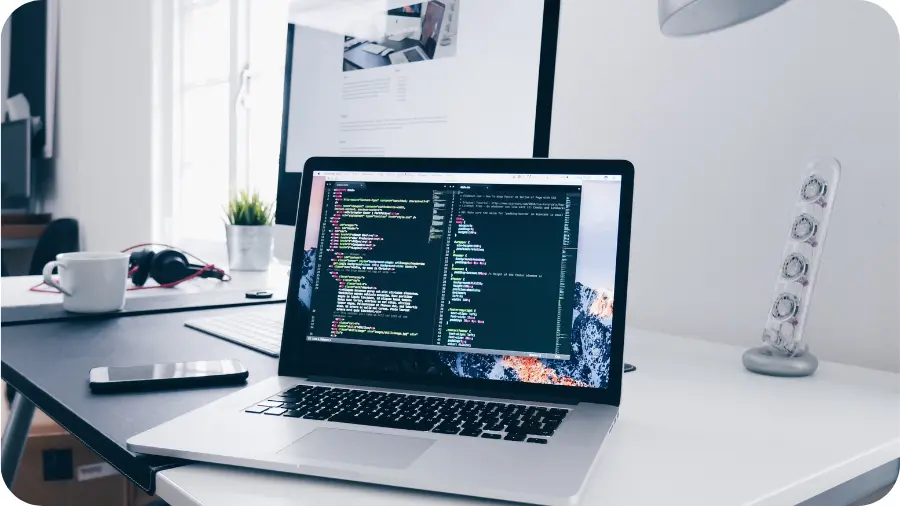
Seamless Integration with Other Microsoft Tools
The third strength of the Microsoft 365 collaboration solution is that its cloud applications and services seamlessly integrate with each other and with other tools in the Microsoft ecosystem. The digital experience for employees is smooth and enjoyable because they can easily switch from one software to another, such as when they open the Microsoft Whiteboard interactive whiteboard in a Teams meeting for collaborative brainstorming.
A Cloud-Centric Platform, Ideal for Promoting Collaboration
Finally, one of the major advantages of Microsoft 365 is that it is a cloud-centric collaboration and productivity platform. This solution integrates services and applications for mobile devices, the web, and desktop computers. Microsoft 365 enables employees to collaborate remotely. They can use the web version of their familiar office software (Excel, Word, PowerPoint, etc.) to work on projects with their team while on the go, working remotely, or internationally. Moreover, thanks to the online storage space in OneDrive included in the Microsoft 365 subscription, each user can store and share up to 1 TB of work files with their colleagues.
Introduction to Google Workspace
Google Workspace, formerly known as G Suite, is the primary competitor to Microsoft 365 in the market of productivity suites dedicated to businesses. According to Statista, in 2023, the Mountain View-based company even surpasses the Redmond giant, as Google Workspace represents 48% of the market share, compared to 46% for Microsoft 365. Let's introduce this collaboration solution used by more than 9 million organizations worldwide in 2023.
History and Evolution of Google Workspace (formerly G Suite)
The history of Google Workspace is more recent than that of Microsoft 365. In 2006, Google launched Google Apps for Your Domain. This free suite of software included several of the future flagship applications of Google Workspace:
- Gmail, the email service created in 2004.
- Google Calendar, the online calendar dating back to 2006.
- Talk, the instant messaging service integrated into Google Hangouts in 2013 and then into Google Meet in 2017.
- Google Page Creator, a web page editing tool replaced by Google Sites in 2008.
- Starting in 2007, Google began selling a paid version of its productivity suite: Google Apps Premier. This version offered more storage space than the free one and included APIs that allowed organizations to connect Google applications with their software.
The year 2011 marked a turning point because companies with more than 10 users could no longer use the free version of Google Apps and had to subscribe to Google Apps for Business.
In 2016, Google Apps was renamed G Suite. The goal of this name change was to position Google's collection of applications as a true office suite, similar to Microsoft Office 365. G Suite transformed into an integrated workspace within Google's communication and collaboration tools.
In 2020, a significant milestone was reached: G Suite was rebranded as Google Workspace. This name change reflects the new nature of the solution, establishing itself as a true collaboration and productivity platform. In addition to Gmail, Google Calendar, and a custom email address, Google Workspace includes a wide collection of online applications and services:
- The file storage and sharing service in the cloud, Google Drive;
- The video conferencing service, Google Meet;
- The instant messaging software, Google Chat;
- The collaborative document editor, Google Docs;
- The online spreadsheet editing application, Google Sheets;
- The online presentation editing program, Google Slides;
- The online questionnaire and forms creation tool, Google Forms;
- The website creation and hosting tool, Google Sites;
- The note-taking application, Google Keep;
- The collaborative virtual whiteboard, Google Jamboard;
- The low-code platform, Google Apps Script;
- The AI-based search assistant, Google Cloud Search.
Key Components of Google Workspace
Among the applications included in Google Workspace, the platform has at least five key collaboration tools:
#1 Google Docs - Online Word Processing Tool
Google Docs is an online word processing software. Accessible directly from a web browser or via the Google Docs mobile app, it allows users to:
- Create and edit text documents, with or without an internet connection, from all their devices.
- Share these documents with colleagues, partners, or clients and manage access rights (edit, comment, read-only).
- Collaborate on these documents in real-time or asynchronously by making changes, adding comments, or communicating via the built-in chat or "call" feature.
- View the revision history without time limits.
#2 Google Sheets - Collaborative Spreadsheet Editor
Google Sheets is the equivalent of Excel. It is a spreadsheet editor accessible through the same-named application or via a web browser, allowing users to:
- Create, view, and edit spreadsheets from any device, online or offline, with the option to utilize automatic formula suggestions if needed.
- Share spreadsheets with members of the organization or external individuals and manage access rights (download, copy, print options, etc.).
- Edit spreadsheets simultaneously or asynchronously with the help of built-in collaboration features (email notifications of changes, comments, calls, revision history, etc.).
#3 Google Slides - Online Presentation Creation Software
Google Slides is a presentation editing software inspired by PowerPoint. Collaborators can use this tool from their web browser or through the dedicated mobile application to:
- Create, view, and edit slideshows from templates or a blank page, incorporating images, text, graphics, audio tracks, or even videos.
- Share presentations with one or multiple people, adjusting the permissions (read-only, editing, etc.).
- Collaborate with others simultaneously or asynchronously on a presentation by making edits, exchanging comments, or using the integrated "call" feature.
- Use the "presenter" mode to display the slideshow along with real-time questions from meeting participants.
#4 Gmail - Email Messaging
Gmail is, of course, one of the cornerstones of the Google Workspace productivity and collaboration suite. Through this solution accessible via the Gmail application or a web browser, employees have access to:
- A secure professional email service that automatically blocks spam, malware, and phishing attempts.
- A personalized email address with their name and that of their company.
- Integrations with Google Calendar, Google Chat, and Google Meet to communicate and organize seamlessly without leaving Gmail.
- Smart suggestions to help them compose emails more quickly (smart drafting, corrections, suggested responses, etc.).
#5 Google Meet - Real-time Video Conferencing and Communication App
The last key feature of the Google Workspace collaboration and productivity platform is, of course, Google Meet. This tool, accessible through the Meet and Gmail mobile apps or a web browser, allows:
- Organizing secure video calls and video conferences with up to 1000 participants, depending on the chosen Google Workspace subscription.
- Making audio calls via a dedicated phone number to communicate with colleagues or partners without internet access.
- Working productively and collaborating seamlessly with perfect integration with other Google ecosystem applications (Gmail, Google Calendar, Google Docs, Google Drive, etc.).
- Conducting lively meetings with collaboration features such as screen sharing, digital whiteboard, chat, video recording and storage in Google Drive, polls, and video meeting transcription.
.webp)
Advantages and Strengths of Google Workspace
Like Microsoft 365, Google Workspace is a collaboration tool that includes all the essential applications for team collaboration and individual and collective productivity. Beyond this observation, Google Workspace offers several notable advantages:
A Solution Suitable for Storing and Sharing a Large Volume of Files
File sharing is one of the strong points of Google Workspace. While the solution no longer offers unlimited storage, companies can have a shared storage space of up to 5 TB per user. Depending on the chosen subscription, employees can host and share a large number of individual or group work documents.
A Tool that Facilitates Real-Time Collaboration
Google Workspace also excels in terms of collaborative work. The platform includes numerous collaboration features. Employees can, for example:
- Easily share text documents (Google Docs), spreadsheets (Google Sheets), and presentations (Google Slides) by inviting colleagues or external partners to view, comment on, or edit the file directly from the chosen application.
- Collaboratively edit these documents in real-time using live comments, unlimited version history, email notifications of changes, and an integrated video call tool for voice communication without leaving the application.
An Enjoyable User Experience with Perfectly Integrated Applications
Another significant advantage of Google's collaboration and productivity platform is the quality of the user experience. The solution ensures smooth and intuitive navigation, making it more enjoyable and easy to perform professional tasks. The secret to Google Workspace? Tools that are perfectly integrated with each other. For example, employees can access a Google Meet meeting directly from their Google Calendar or view a Google Doc document without leaving their Gmail application. A real time-saver.
Easy Access from Any Connected Device
Google Workspace is a cloud-centered collaborative platform. There is no desktop version of its various tools, although they can function when the user is offline. Employees can access the Google Suite from all their mobile devices, either by opening the dedicated iOS or Android apps, or by using a compatible web browser such as Google Chrome, Firefox, Safari, or Microsoft Edge. Please note that only the Google Chrome browser is compatible with all the features of Google Workspace, including offline access to Gmail, Calendar, Docs, Sheets, and Slides.
Microsoft vs Google Workspace: Feature and Pricing Comparison
Both Microsoft 365 and Google Workspace online collaboration and productivity suites offer virtual workspace to businesses and include similar cloud applications and services. So, between Microsoft 365 and Google Workspace, which is the best collaboration and productivity tool for your organization? To distinguish between these two competitors, let's compare their features and respective pricing.
Microsoft 365 vs Google Workspace: Feature Matchup
Microsoft 365 and Google Workspace collaboration and productivity platforms include comparable office software, collaborative applications, professional email, and storage services. Nevertheless, there are some differences between these solutions:
Microsoft Word, Excel, and PowerPoint vs. Google Docs, Sheets, and Slides
The office tools in Microsoft 365 and Google Workspace share many common features. In general, Microsoft's programs offer more functionality (more templates, formulas, editing options, etc.) and are available in desktop versions, not just web and mobile applications. Google Workspace's editing software, on the other hand, stands out for its ease of use and advanced collaboration features.
Microsoft Outlook vs Google Gmail
The professional email solutions included in Microsoft 365 and Google Workspace respectively offer a high level of protection against malware and spam. However, Outlook stands out with its advanced features (automatic email management, email templates, response, schedule, and attachment suggestions, etc.). Gmail, on the other hand, provides a significant benefit by offering a personalized email address with the company's name.
Microsoft Teams vs Google Meet
Microsoft Teams and Google Meet communication tools are quite distinct. Teams is a true collaboration platform, offering not only video calling but also the ability to create conversation channels and teams for group work, interaction, and document sharing among project or department team members. Teams is also more powerful for hosting large-scale webinars or training sessions. Depending on the subscription chosen, it's possible to host up to 10,000 participants.
Microsoft SharePoint vs Google Sites
Microsoft SharePoint and Google Sites solutions allow the creation of fully integrated company websites connected to other software in their respective suites (Word/Google Docs, Excel/Google Sheets, etc.). Through SharePoint and Google Sites intranets and team sites, employees can collaborate effectively, share resources, and easily access their work tools, even when working remotely or in a remote capacity. While Google Sites is known for its user-friendliness, Microsoft SharePoint offers many more features, including workflow creation, document management, and advanced internal collaboration and communication features. According to the Arctus Barometer, in 2023, 50% of business intranets in France are based on the SharePoint application.
Microsoft OneDrive vs Google Drive
Microsoft OneDrive and Google Drive are two file-sharing services integrated into the other applications of their respective ecosystems. Both solutions allow users to store documents in the cloud and securely collaborate on them. The main difference between OneDrive and Google Drive lies in the available storage space. Microsoft 365 subscriptions offer 1 TB of storage per user. In contrast, Google Workspace provides between 30 GB and 5 TB of storage per user, depending on the chosen plan.
Data Security in Microsoft 365 vs Google Workspace
In terms of data security, both Microsoft 365 and Google Workspace productivity and collaboration solutions ensure a high level of protection. It's worth noting that Microsoft 365 data is hosted in Microsoft data centers in France. Google Workspace subscribers also have the option to request that their data be stored in Europe.
.webp)
Microsoft 365 vs Google Workspace: Subscription and Pricing Comparison
Regarding pricing and subscription plans, Microsoft 365 and Google Workspace have distinct strategies:
Microsoft 365: Tailored Pricing
Microsoft offers "tailored" plans with four options for small and medium-sized businesses (SMBs) and three plans designed for large organizations. Small businesses can expect to pay between 5.60 euros and 20.60 euros per user per month for an annual subscription. For larger enterprises, the budget will range from 7.50 euros to 59.70 euros per user per month, depending on the chosen plan and included services.
Google Workspace: A Simplified Pricing Structure
Google aims for simplicity with four plans (Business Starter, Business Standard, Business Plus, and Enterprise). The pricing for these plans ranges from 5.75 euros to 17.25 euros per user per month with an annual commitment. To know the cost of the "Enterprise" subscription, it's necessary to contact Google's sales department.
Microsoft 365 vs. Google Workspace: Which Is the Best Collaboration Platform for Your Business?
Microsoft 365 (formerly Office 365) and Google Workspace (formerly G Suite) are two cloud-based application suites that provide all the collaboration, communication, and productivity tools necessary to enhance your organization's performance. The key is to choose the one that best meets the needs and constraints of your business. Here are some guidelines that can help you select the best solution for your organization:
Criteria to Consider When Choosing Between Microsoft and Google Workspace
Several criteria can help you decide between Microsoft 365 and Google Workspace:
#1 Employee Habits and Preferences
The first factor to consider when choosing between Microsoft 365 and Google Workspace is the habits and preferences of your employees:
If a majority of your employees are familiar with Google Suite tools (such as Gmail and Google Drive) and are comfortable with the Google Chrome interface, adopting Google Workspace might be a relevant choice.
On the other hand, if your teams have been using Outlook, PowerPoint, Excel, and Word for years and are attached to their desktop software, they will quickly adapt to the Microsoft 365 platform.
#2 Existing Hardware in the Organization
The second factor to consider when choosing between Microsoft 365 and Google Workspace is the hardware already present in your organization:
If your organization has a variety of computer hardware, Google's cloud-based collaboration platform, accessible from a web browser or mobile apps, may be suitable for you.
On the other hand, if your company's IT environment consists of Windows devices, Microsoft 365 is likely the best solution for your organization. The integration and use of Microsoft 365 suite tools will be optimal.
#3 Internet Connection Quality
The quality of your organization's internet connection is another criterion to consider when choosing between Microsoft 365 and Google Workspace:
If your internet network is unstable, Google Workspace and its entirely cloud-based applications may not be the ideal solution for your organization. Users of Google Workspace can work on Docs, Sheets, Slides, or Gmail in offline mode. However, they need to wait until they're back online to synchronize the changes they've made.
With its desktop software, included in most subscriptions, the Microsoft 365 suite will provide more reassurance for companies that don't have excellent connectivity and are concerned about file loss.
#4 Intended Use
The final criterion for choosing between Microsoft 365 and its alternative, Google Workspace, is, of course, the way your company plans to use this collaboration tool:
Google Workspace is appreciated for its intuitive and user-friendly interface, as well as its well-integrated collaboration features within its editing tools (Google Docs, Google Slides, Google Sheets).
Microsoft 365's collaboration and productivity platform includes powerful desktop and mobile applications (Excel, Outlook, Teams, etc.). Microsoft Teams, with its chat channels, teams, and numerous integrations, might be better suited for managing significant projects. Likewise, the SharePoint enterprise site editor can meet the needs of organizations looking to establish a highly effective communication and collaboration intranet.
Recommendations Based on Company Size
Are you still unsure whether to choose Microsoft 365 or Google Workspace for your organization? The size of your company can potentially provide an indicator to help you select the best collaboration solution:
Due to its user-friendliness, real-time collaboration features, and straightforward subscriptions, Google Workspace may appeal to medium and small businesses that have embraced remote work.
With its superior capabilities, software available in web, mobile, and desktop versions, and customizable subscription plans, the Microsoft 365 platform might be suitable for large enterprises practicing hybrid work or having multiple sites.
Microsoft VS Google Workspace: What to Remember
At the end of this comparison, "Microsoft 365 (formerly Office 365) vs. Google Workspace (formerly G Suite)," it appears that these two competing collaboration tools have many common characteristics that make the choice between them challenging.
In summary, Microsoft 365 and Google Workspace are two cloud-based productivity and collaboration suites that allow employees to work individually or in teams from anywhere effectively. Both products include equivalent editing tools: Word and Docs, Excel and Sheets, PowerPoint and Slides, etc.
However, Microsoft maintains a considerable advantage in the realm of collaboration tools through Microsoft Teams and SharePoint, which do not have true counterparts in the Google suite. Additionally, Word, Excel, PowerPoint, and Outlook have been professional references for decades. Microsoft has a long history in the enterprise software field and offers a range of management solutions, such as Azure, which can be attractive to businesses looking to integrate their IT systems. Finally, Microsoft 365 offers advanced security and compliance features that can be crucial for companies concerned about safeguarding their sensitive data.
Several differences can help you make your choice between these two online collaboration platforms. In a few words:
Google Workspace is a cloud-native solution. Its simple applications, accessible through a web browser or a mobile app, emphasize collaboration features.
Microsoft 365 has its origins in the desktop software of the Office suite. Most Microsoft 365 subscriptions include not only web and mobile apps but also a desktop version. The services included in the Microsoft 365 offer are particularly powerful and suitable for large projects.
To choose between these two online professional suites, it is necessary to assess the needs, usage, and expectations of your organization's members.
If you want to provide your employees with comprehensive digital tools and a simple, pleasant, and seamless digital workspace, explore Mozzaik365, the solution to enhance the employee experience in the Microsoft 365 universe.





