The use of tools to plan and hold meetings remotely is essential nowadays.
What is a Teams meeting?
Before going further, let's briefly recall what a Teams meeting is.
A Teams meeting is a remote or hybrid meeting held via the Microsoft Teams collaborative communication application.
It allows you to interact in video and audio format, and also by sharing your screen and various contents with other participants.
This solution allows exchanges between employees of the same company, and also with people outside the organization.
With that out of the way, let's look at how to create a Microsoft Teams meeting.
How to create a Microsoft Teams meeting?
There are several ways to create a Microsoft Teams meeting.
Create a Teams meeting in Microsoft Teams
First, it is possible to schedule a video conference directly from the Microsoft Teams application.
To do this:
- Start by opening the Microsoft Teams application ;
- Click on the "Calendar" icon on the left of your screen;
- Then click on "New Meeting" at the top right of your screen;
- Complete the form that appears on your screen (meeting title, participants, date, time, etc.) and click on "Save".
📍 Good to know: to quickly find a time slot that works for the most participants, use the Microsoft Teams Scheduling Wizard. This feature allows you to view your colleagues' availability in a summary form to get it right the first time.
Alternatives for planning a Teams meeting
It is also possible to organize team meetings from :
- A channel located in a Teams team, by clicking on the "Start a meeting" button, located in the upper right corner;
- A Teams conversation, by clicking on the "camera" icon or the "phone" icon, located on the top right;
- Outlook calendar, by selecting a time slot and then dragging the "Teams Meeting" button in the center of the form to the right.
💡To go further, find out how to take your team to the next level with Teams.

How to run a Teams meeting?
As we have seen, creating a Teams meeting is relatively simple. However, once the event is planned, it is important to ensure that it runs smoothly.
But here, things are getting tougher. According to a YouGov and Comet Meetings study conducted in 2022, 86% of French employees still have to attend unnecessary meetings.
In the following article, Mozzaik365 gives you its best advice to optimize your Brainstormings, appointments, videoconferences, Meetings and other team points, and make the most of them.
Starting a Teams Meeting
To start a Teams meeting in favorable conditions, it is necessary to respect a series of good practices.
First, all participants should be asked to turn on their cameras. This way, they feel more involved in the exchanges and can read the body language of their colleagues to better understand each other.
Users can of course blur their background or replace it with an image. This way, they can avoid distracting the audience or exposing their privacy, for example if they are working from home.
The Teams meeting organizer can also encourage participants to mute their microphones if they are in a noisy environment to improve sound quality.
Once this is done, the person leading the discussion can invite the different speakers to introduce themselves in turn, either orally or via the chat, in order to start the discussion and facilitate interactions afterwards.
Finally, the person who initiated the meeting can remind the participants of the agenda and the purpose of the meeting and give the floor to the first speaker to start the meeting.
Facilitate a Teams meeting
The Microsoft Teams app offers many features to make meetings more dynamic, clear and engaging.
Illustrate your words by sharing your screen in real time
Participants can first illustrate their remarks by sharing their screen in real time. This solution allows, for example, a speaker to show several web pages to the other people in the meeting or to demonstrate how a software works "live".
Get the right people to speak with the "Raise Your Hand" option
Teams users can also use the "Raise Your Hand" option to request the floor during the Teams meeting. This way, the meeting organizer can let everyone speak in turn and avoid cacophony.
Collaborate with participants in a Teams meeting using Whiteboard and Polls
But that's not all. The person leading the discussion can also facilitate collaboration between the members of the Teams meeting. For example, they can suggest working together on a Microsoft Whiteboard or participating in a live poll via Microsoft Polls Innovations.
Delivering a first metaverse experience with Mesh avatars for Microsoft Teams
Mesh for Teams is a collaborative work tool in virtual reality. Remote users can meet in a 3D environment. With Mesh avatars, Teams users can be present in meetings without turning on their camera. They can introduce themselves by choosing the avatar corresponding to their specific meeting (casual, business or daily).
Make your presentations more lively with Cameo PPT Live
Finally, participants in a Microsoft Teams meeting can use the new Cameo in PPT Live feature. With this feature, they can make their PowerPoint presentations more vivid and convincing. With this tool, it is indeed possible to integrate the webcam stream to your PowerPoint Slides in order to appear in front of them as if they were a board.
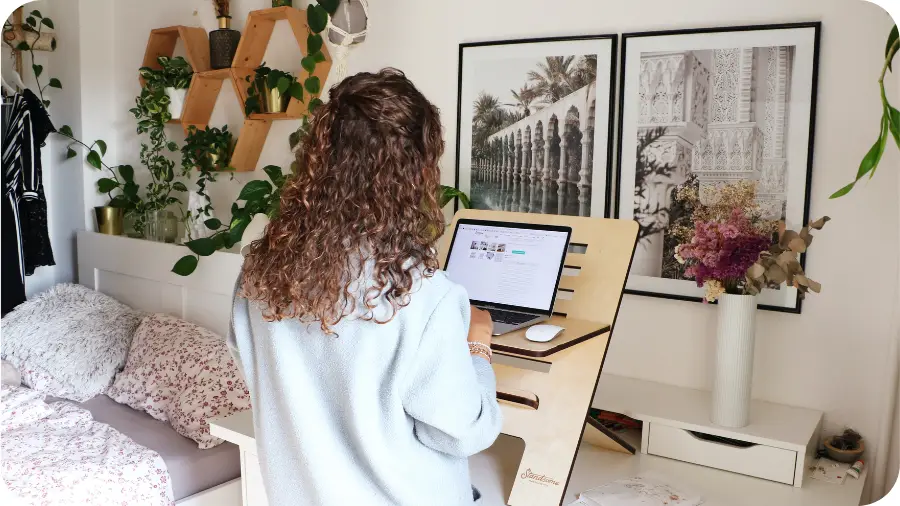
Make your team meetings more useful
Microsoft Teams also has a range of features to make meetings more efficient and useful.
Record a meeting live with "Meeting Notes"
Participants in a Teams meeting have the ability to take meeting notes directly in Teams before, during and even after the discussion. This feature can be used to create a live meeting report. It's ideal for keeping track of key information, but also saves time and makes it easy for those who are not present to catch up on what they missed.
Even better, the new "Smart Summary" feature included in Microsoft Teams Premium will automatically generate a to-do list from a Teams meeting, as well as access a transcript and a recording broken down into chapters.
Save a Teams meeting for later review or to catch up after missing it
Teams meetings can be recorded. This feature is particularly useful for participants who want to remember what was said. It's also great for employees who need to catch up on a video conference they missed.
Share live text or links via Chat Teams
Another important point is that Teams users can share text and links in the chat of the Teams meeting they are participating in. This feature is very useful, for example, to communicate a source to their contacts or to pass on a third party's contact details without waiting.
Collaborate synchronously with "Excel Live" and "Collaborative Annotations
Finally, participants in a Teams meeting can collaborate in real time on the development or editing of a document through co-authoring features built into Teams. In particular, Teams users have access to two new tools:
- Collaborative Annotations" that allow them to work together on a Word document and add annotations in the margins, all in the Teams meeting;
- "Excel Live", a solution through which they can interact and edit an Excel file directly in the Teams meeting.
🚀 To take it a step further, find out how to turn Teams into a user experience platform
After a Teams meeting
Finally, let's remember that Microsoft Teams is a precious ally in order to follow up a meeting.
The organizer (s) of a Teams meeting have the possibility to download an attendance report, or participation report, at the end of the event. In this way, they can know who took part in the exchanges, and the time at which everyone joined and left the videoconference.
Participants in a Teams meeting can also complete and download the minutes from the meeting via the "Meeting Notes" feature.
As an added bonus, after a Teams meeting , a chat will automatically appear in the Teams discussion list. Thanks to this chat, collaborators can easily continue the exchanges started during the event, without having to send emails.
⚡To go further, discover 5 Microsoft Teams use cases you absolutely must know.
Creating and running a Microsoft Teams meeting: what you need to remember
📌 As we have seen, Microsoft Teams is a perfectly suited solution for organizing, holding and monitoring remote or hybrid business meetings. It is indeed very simple to create a Microsoft Teams meeting via the Teams application itself or through Outlook messaging.
📌 Most importantly, Microsoft Teams has many features that allow users to optimize their video conferences to make them more productive.
📌 Thanks to co-authoring on a whiteboard or on Word or Excel documents, "Meeting Notes", automatic meeting minutes or even video recording, participants can indeed make the most of their Meetings.






